Downloading and installing the Arduino IDE 2
A quick guide on how to install the IDE 2 on your operating system.
Downloading and Installing the Arduino IDE 2
In this tutorial, we will show how to download and install the Arduino IDE 2 on your Windows, Mac, or Linux computer.
You can easily download the editor from the Arduino Software page.
Requirements
- Windows - Win 10 and newer, 64 bits
- Linux - 64 bits
- macOS - Version 10.15: "Catalina" or newer, 64 bits
The Arduino IDE 2
The Arduino IDE 2 is an open-source project. It is a big step from its sturdy predecessor, Arduino IDE 1.x, and comes with revamped UI, improved board & library manager, debugger, autocomplete feature and much more.
Download the Editor
Downloading the Arduino IDE 2 is done through the Arduino Software page. Here you will also find information on the other editors available to use.
Installation
Windows
To install the Arduino IDE 2 on a Windows computer, simply run the file downloaded from the software page.
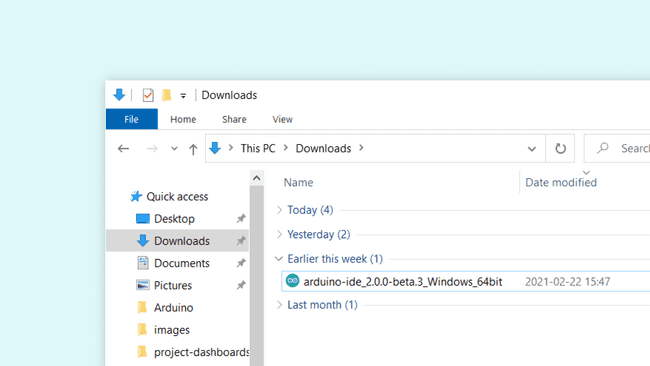
Follow the instructions in the installation guide. The installation may take several minutes.
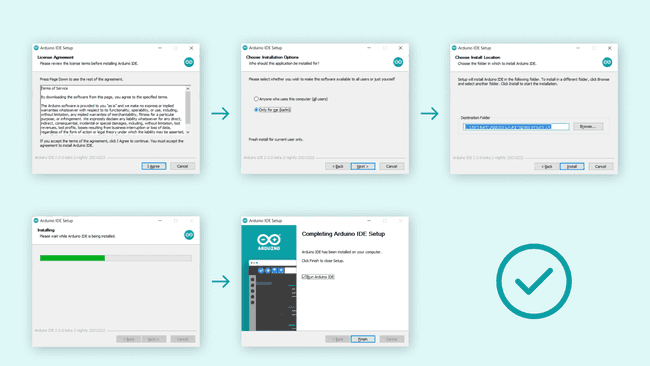
You can now use the Arduino IDE 2 on your Windows computer!
macOS
To install the Arduino IDE 2 on a macOS computer, simply copy the downloaded file into your application folder.
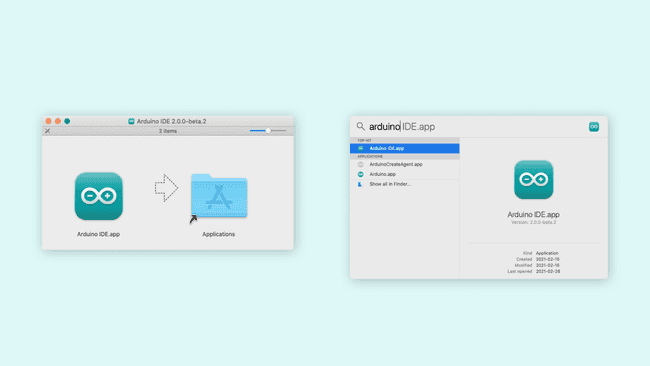
You can now use the Arduino IDE 2 on your macOS computer!
Linux
To install the Arduino IDE 2 on Linux, first download the AppImage 64 bits (X86-64) from the Arduino Software page.
Before we can launch the editor, we need to first make it an executable file. This is done by:
- right-click the file,
- choose Properties,
- select Permissions tab,
- tick the Allow executing file as program box.
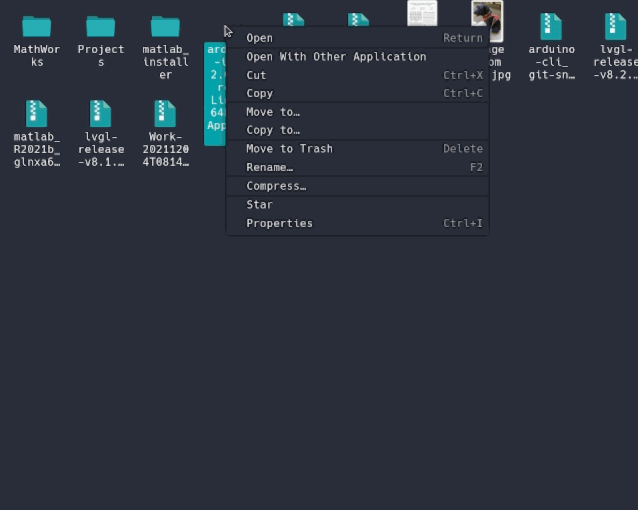
You can now double click the file to launch the Arduino IDE 2 on your Linux machine. In case you cannot run the AppImage file, make sure that FUSE is installed on your system.
In Ubuntu (>= 22.04):
1sudo add-apt-repository universe2sudo apt install libfuse2In Fedora
1dnf install fuseSee instructions for installing FUSE on your distribution here.
To enable the Arduino IDE to access the serial port and upload code to your board, the following rule can be added to
/etc/udev/rules.d/99-arduino.rules1SUBSYSTEMS=="usb", ATTRS{idVendor}=="2341", GROUP="plugdev", MODE="0666"Suggest changes
The content on docs.arduino.cc is facilitated through a public GitHub repository. If you see anything wrong, you can edit this page here.
License
The Arduino documentation is licensed under the Creative Commons Attribution-Share Alike 4.0 license.