Expose Your IoT Bundle Kit Info Through a Wi-Fi Web Server
Host a standalone monitoring device that can expose and back up relevant information to other mobile devices (i.e. smartphones).
Components and Supplies
About This Project
You can imagine this project as a standalone monitoring device that could expose information to other mobile devices (i.e. smartphones) in the absence of a Wi-Fi Internet connection, while hosting a backup of this information.
As of this project, the Wi-Fi web server is always on, while you can easily trigger the server by putting a pushbutton that brings it up if pressed, making the application less power-hungry. Temperature, humidity, pressure and light data are going to be displayed on a simple webpage, while two buttons will allow to control the behavior of the two relays on the Proto Carrier.
Most important, all the data is stored on the SD, in a .CSV file (comma separated values). This is very handy if you want a solid backup device that can be collected / or replaced as needed.
Software
This project heavily relies on the AP_SimpleWebServer example of the WiFiNINA Library written by Tom Igoe:
File>Examples>WifiNINA>AP_SimpleWebServer.ino
I strongly advice you to run that example in order to test a simpler sketch. Before we start we need to know that the SSID and Password names are to be longer than eight letters, don't use short names if you don't want to run into strange behaviors. Another very important rule of thumb is to be sure the WiFiNINA Library is up-to-date (1.4.0 as we speak). While the code checks for the firmware version on line 46.
1String fv = WiFi.firmwareVersion();2if (fv < "1.0.0") {3Serial.println("Please upgrade the firmware");4}You should follow the instructions of firmware updater (Tools>Wifi101 WifiNINA Firmware Updater) in order to be 100% sure everything is up to date and working fine on the module.If you are ok in testing the
AP_SimpleWebServer.inoRemember the network the MKR WiFi 1010 is offering has no connection to the interweb, so you'll may enable non-connected navigation on some mobile devices. We are ready to
#copypastaLibraries to import:
1#include <SPI.h>2#include <SD.h>3#include <WiFiNINA.h>4#include <Arduino_MKRENV.h>5#define POLL_RATE 2*1000The variable
POLL_RATEIn the
setup() printWiFiStatus();1// start the web server on port 802server.begin();// 3you're connected now, so print out the status4printWiFiStatus();Like in the previous example, every time a client connects, its browser in injected with html data from the
client.println()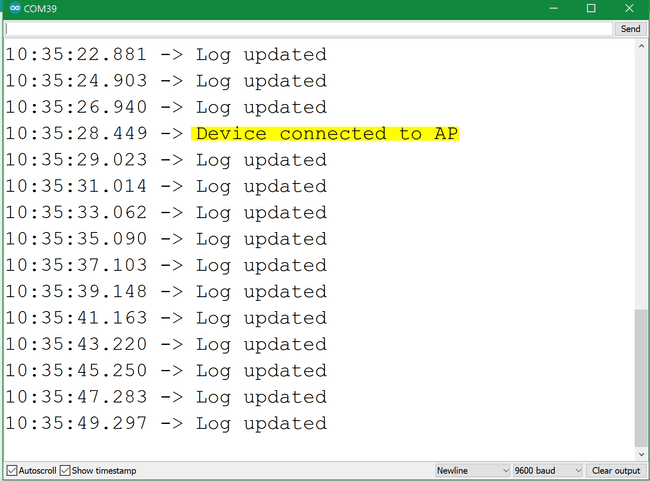
The only exception in this version of the code is the body part, generated in the
readENV() 1String body = readENV();2// the content of the HTTP response follows the header:3client.print(body);The data is then saved on the SD throughout the
void writeLog() 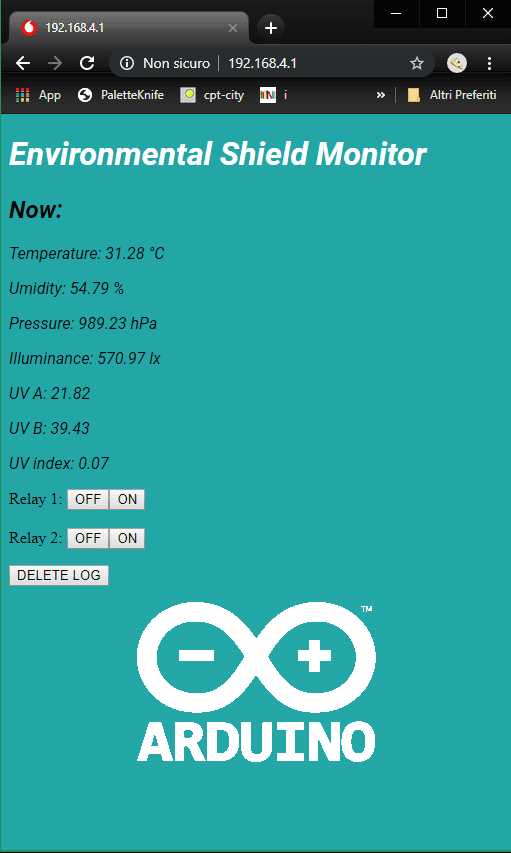
Complete Sketch
Hosting Images on SD Card
As a bonus track, an Arduino logo is hosted on the SD and imported directly in the page, using base64 standards. You can use multiple sites to create a img.txt file. Check it out!
Suggest changes
The content on docs.arduino.cc is facilitated through a public GitHub repository. If you see anything wrong, you can edit this page here.
License
The Arduino documentation is licensed under the Creative Commons Attribution-Share Alike 4.0 license.