Using the Portenta Vision Shield - Ethernet with OpenMV
Learn how to connect to the Internet using the Portenta Vision Shield - Ethernet, Portenta H7 and OpenMV
Introduction
With the Ethernet version of the Arduino Portenta Vision Shield it is possible to connect the board to the Internet using an Ethernet cable. In this tutorial we will go through useful scenarios for using Ethernet and how to connect the board to the Internet with OpenMV.
Goals
- Learn how to use the Portenta H7 and Portenta Vision Shield - Ethernet with a Ethernet cable
Hardware & Software Needed
- Portenta H7 board
- Portenta Vision Shield - Ethernet
- OpenMV
- Ethernet cable
- USB-C® cable
If you want to know more about the ethernet connection please go to the Arduino IDE ethernet tutorial
Instructions
Connecting the Board
Connect the Portenta Vision Shield - Ethernet to the Portenta H7. Now connect the USB-C® cable to the Portenta H7 and your computer. Lastly connect the Ethernet cable to the Portenta Vision Shield's Ethernet port and your router or modem.
Programming the Board
After everything is connected, connect the board to OpenMV to install the latest firmware. Once it is connected, you can open the example we are going to upload. In OpenMV go to: File > Examples > Arduino > Portenta H7 > Ethernet > http_client.py.
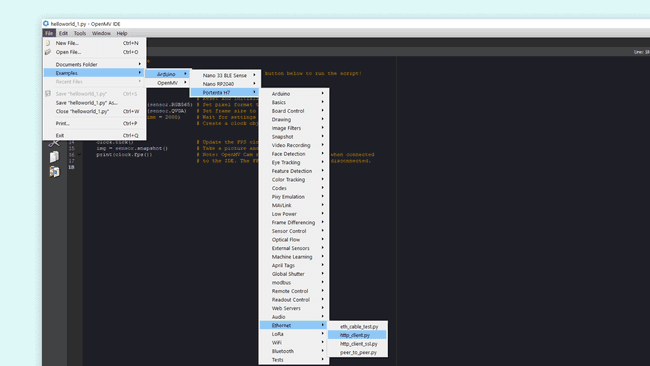
Next you can have a look at some of the code in the example script.
Testing It Out
Now let's take a look at some important parts of the code.
First you are making use of some micropython libraries, network and usocket.
1import network, usocketThe script will make the board connect to a website and set a port for later use. This line in the code decides what website it connects to. The example uses
www.google.com1PORT = 802HOST = "www.google.com"The
usocket.getaddrinfo(HOST, PORT)[0][4]usocket.socket(usocket.AF_INET, usocket.SOCK_STREAM)1addr = usocket.getaddrinfo(HOST, PORT)[0][4]2print(addr)3
4client = usocket.socket(usocket.AF_INET, usocket.SOCK_STREAM)5client.connect(addr)This will print the websites content in the serial terminal in OpenMV. The argument inside the
client.recv()1print(client.recv(1024))After the board has printed all of the websites content, it will automatically disconnect with a simple
close()Sketch Result
After uploading the sketch, open the serial terminal. The board will connect to a website. Then print the websites content in the serial terminal. If everything went correctly, your serial terminal should look like the image below.
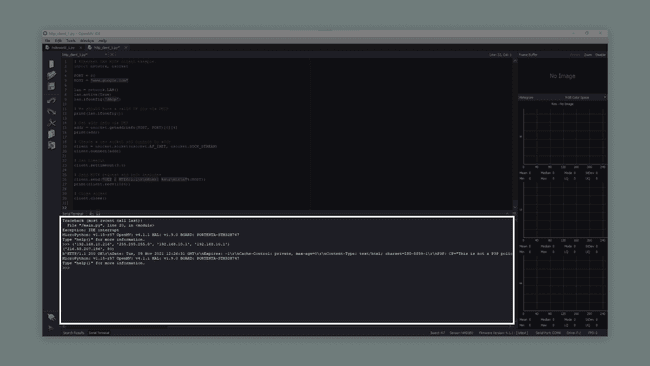
After the connection has been made, the html code of the website entered into the sketch will be printed in the Serial Monitor.
Conclusion
This tutorial showed how to connect the Portenta H7 with a Portenta Vision Shield - Ethernet to the Internet, with an example script in the OpenMV. The sketch allowed the board to connect to a website and print its content. The Portenta H7 and Portenta Vision Shield can also be used with the Arduino IDE, have a look at the Arduino IDE Ethernet tutorial if you want to see a similar example.
Next Steps
Now that you know the basics of how to establish a connection to the Internet with Ethernet, you can try to create more advanced scripts with this connection. An Ethernet connection allows you to send HTTP methods to another device, communicate with another device, API, or even another Portenta. A good next step would be to take a look at the other examples listed under Ethernet in OpenMV, or take a look at the library documentation.
Suggest changes
The content on docs.arduino.cc is facilitated through a public GitHub repository. If you see anything wrong, you can edit this page here.
License
The Arduino documentation is licensed under the Creative Commons Attribution-Share Alike 4.0 license.