Update WisGate Edge Gateway Device Firmware
Tutorial to update the firmware version of the WisGate Edge gateway device variants
Introduction
This tutorial will show you how to update the firmware of your WisGate Edge gateway.
Goals
The goals of this tutorial are the following:
- Download the latest firmware version for the Wisgate Edge gateway
- Install the latest firmware version on the Wisgate Edge gateway
Hardware and Software Needed
Requirements
In this tutorial, we assume that you have already connected the gateway to your local network and that you can access it using your preferred method. Please refer to the Getting Started with WisGate Edge Gateway Devices tutorial for detailed guidance.
Instructions
Download the Latest Firmware Version
To update your product's firmware, click here to download the latest firmware version. You will receive a ZIP file named
WisGateOS_<version>_ARDUINO_RAK.zipThe latest version of the WisGate Edge Gateway devices is 2.2.2. Once the device is updated to version 2.2.2 it is not possible to downgrade the version of the firmware to an older version anymore, download the release notes here to know more.
Connect to the WisGate Dashboard
There are several methods to access the WisGate dashboard (using default values):
- Connecting via the Wi-Fi® Access Point of the device (Dashboard IP:
)192.168.230.1 - Use an Ethernet cable to connect your computer directly to the gateway (Dashboard IP:
)192.168.230.1 - Connect the Gateway to your LAN and obtain its DHCP IP address (You will need to discover the device's IP)
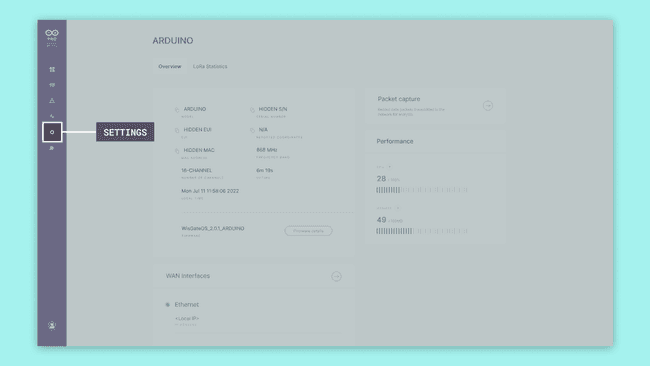
Upload the Firmware
On the WisGate Dashboard, open the Settings page and click on the "Firmware" tab.
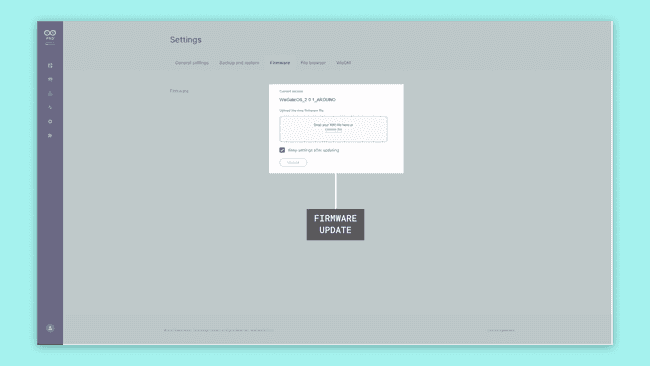
Now, drag and drop or open the browse file option to select the firmware file downloaded in the previous step. As you can see in the image below, it is in
.bin.rwi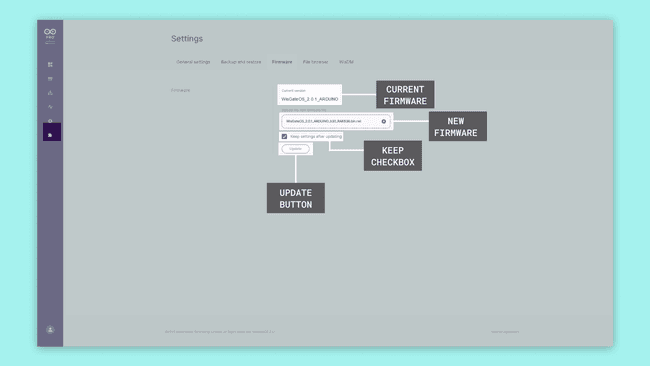
Flash the Firmware
With the latest firmware uploaded, now click on the "Update" button. This will flash the new firmware to your gateway.
Remember to check the box "Keep settings after updating" not to erase your gateway's settings
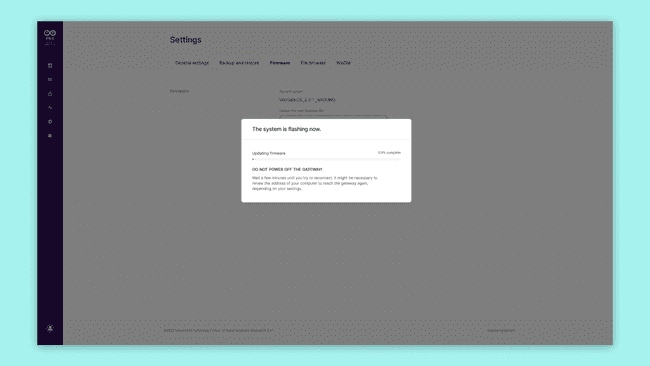
After flashing the new firmware, your gateway will reboot itself, and it may be unavailable for a few minutes.
Next Steps
Make sure to check periodically to see if your gateway has the latest firmware to avoid bugs and security issues.
Suggest changes
The content on docs.arduino.cc is facilitated through a public GitHub repository. If you see anything wrong, you can edit this page here.
License
The Arduino documentation is licensed under the Creative Commons Attribution-Share Alike 4.0 license.