Ethernet
Learn how to configure an Ethernet device in the Arduino Cloud.
The Arduino Cloud supports connection via Ethernet on a number of devices.
Supported Boards
The options to connect via Ethernet are the following:
- Connect with the Portenta H7 in combination with an Ethernet-compatible carrier/shield (see below).
- Connect with the Opta.
To connect with the Portenta H7 board, you will need one of the following shields/carriers:
Please note that older hardware such as the Ethernet Shield Rev2 and MKR ETH Shield are currently not supported by the Arduino Cloud.
Setup
To configure Ethernet board, follow the steps below:
1. Connect your board to your computer.
2. Go to Arduino Cloud, and navigate to the "Devices" section. Click on the "Add Device" button and then select the "Arduino Board". After a while, your board will be visible, and you can click on the "Configure" button.
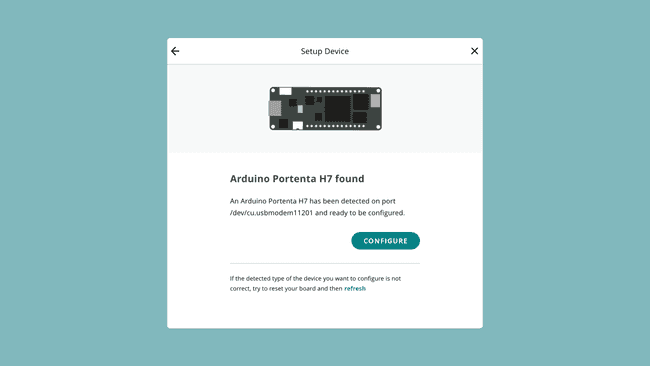
3. If you selected an Ethernet compatible board, you will receive an option to choose from Wi-Fi® / Ethernet. Choose Ethernet.
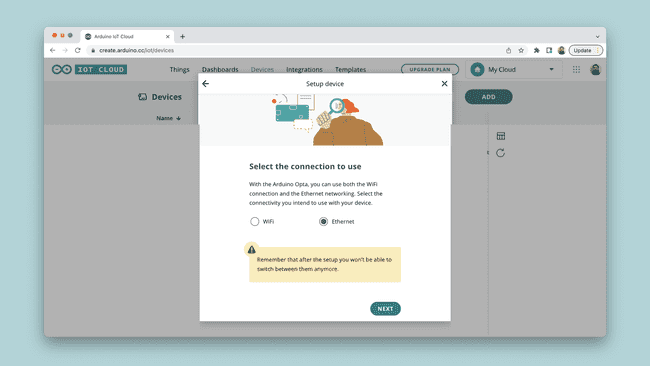
4. Allow some time for the configuration, as a sketch is being uploaded to your board and your crypto chip is configured.
Your board is now configured and ready to be used in the Arduino Cloud.
To get started, check out the official Getting Started (Arduino / C++) guide. This will guide you to successfully send data between your board and Arduino Cloud.
Suggest changes
The content on docs.arduino.cc is facilitated through a public GitHub repository. If you see anything wrong, you can edit this page here.
License
The Arduino documentation is licensed under the Creative Commons Attribution-Share Alike 4.0 license.