Accessing Gyroscope Data on Nano 33 IoT
Learn how to measure the direction of force to emulate an object's crash using the Nano 33 IoT board.
This tutorial will focus on the 3-axis gyroscope sensor of the LSM6DS3 module, on the Arduino Nano 33 IoT, in order to measure the direction of force on the board to emulate an object's crash. This will be achieved by utilizing the values of the gyroscope's axes and later print the return values through the Arduino IDE Serial Monitor.
Goals
The goals of this project are:
- Understand what an LSM6DS3 module is.
- Use the LSM6DS3 library.
- Read data from the gyroscope's sensor.
- Convert the raw data into direction of force.
- Print out live data through the Serial Monitor.
Hardware & Software Needed
- This project uses no external sensors or components.
- In this tutorial we will use the Arduino Create Web Editor to program the board.
The LSM6DS3 Inertial Module
IMU stands for: inertial measurement unit. It is an electronic device that measures and reports a body's specific force, angular rate and the orientation of the body, using a combination of accelerometers, gyroscopes, and oftentimes magnetometers. In this tutorial we will learn a bit more of the LSM6DS3 IMU module, which is included in the Arduino Nano 33 IoT Board.
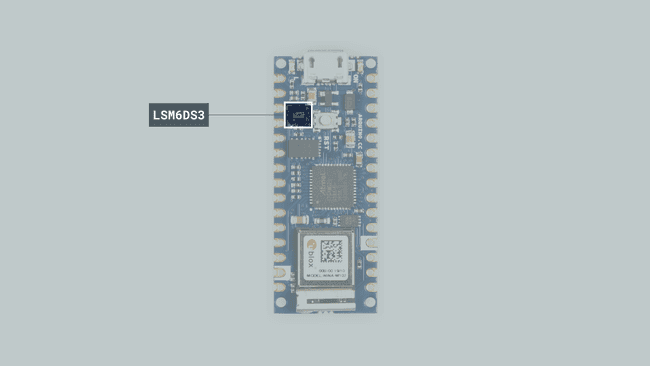
The LSM6DS3 is a system-in-package featuring a 3D digital linear acceleration sensor and a 3D digital angular rate sensor.
The Library
The Arduino LSM6DS3 library allows us to use the Arduino Nano 33 IoT IMU module without having to go into complicated programming. The library takes care of the sensor initialization and sets its values as follows:
- Accelerometer range is set at -4 |+4 g with -/+0.122 mg resolution.
- Gyroscope range is set at -2000 | +2000 dps with +/-70 mdps resolution.
- Output data rate is fixed at 104 Hz.
If you want to read more about the LSM6DS3 sensor module see here.
Gyroscope
A gyroscope sensor is a device that can measure and maintain the orientation and angular velocity of an object. Gyroscopes are more advanced than accelerometers, as they can measure the tilt and lateral orientation of an object, whereas an accelerometer can only measure its linear motion.
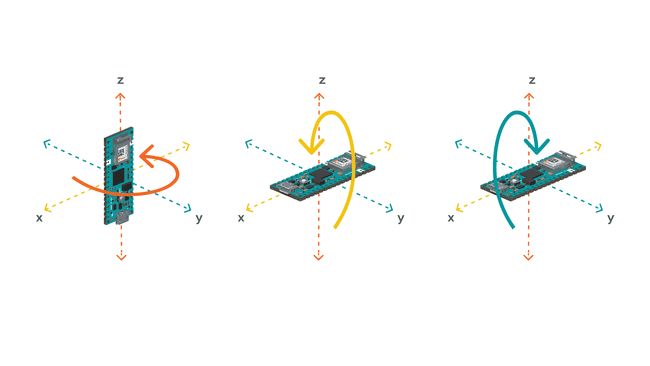
Gyroscope sensors are also called "Angular Rate Sensors" or "Angular Velocity Sensors". Measured in degrees per second, angular velocity is the change in the rotational angle of the object per unit of time.
In this example, we will use the gyroscope as an indicator for the direction of the force that is applied to the board. This will be achieved by swiftly moving the board for an instant in four directions: forward, backward, to the left and to the right. The results will be visible through the Serial Monitor.
Creating the Program
1. Setting up
Let's start by opening the Arduino Web Editor, click on the Libraries tab and search for the LSM6DS3 library. Then in > Examples, open the SimpleGyroscope sketch and once it opens, rename it as Gyroscope.
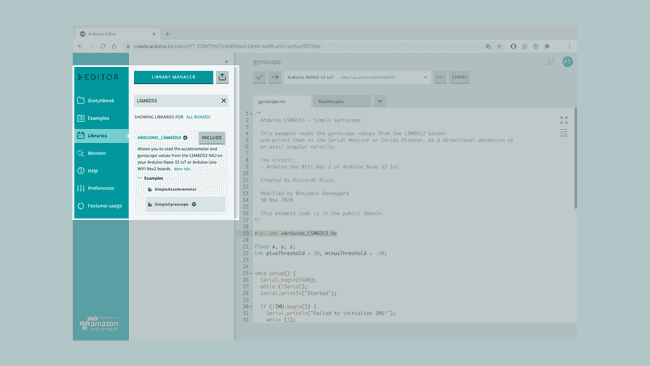
2. Connecting the board
Now, connect the Arduino Nano 33 IoT to the computer and make sure that the Web Editor recognizes it, if so, the board and port should appear as shown in the image below. If they don't appear, follow the instructions to install the plugin that will allow the Editor to recognize your board.
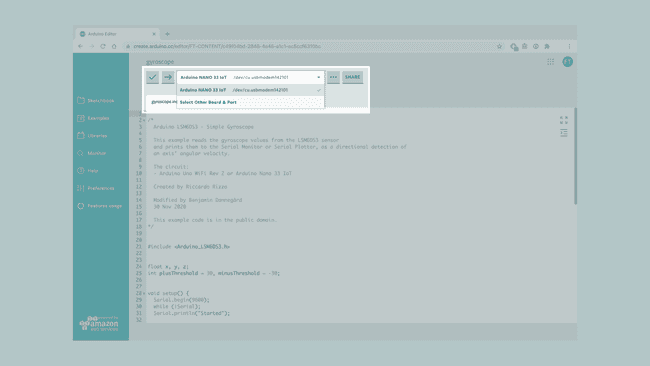
3. Printing the board's direction of force
Now we will need to modify the code on the example, in order to print the board's direction of force as we move it in different angles.
Let's start by initializing the the x, y, z axes as
floatint plusThreshold = 30;int minusThreshold = -30;setup()In the
setup()1Serial.println("X\tY\tZ");Next, in the
loop()1float x, y, z;as well as the following lines that won't be required:
1Serial.print(x);2Serial.print('\t');3Serial.print(y);4Serial.print('\t');5Serial.println(z);Instead, we will add four
ifHere is the code we will add:
1if(y > plusThreshold)2{3Serial.println("Collision front");4delay(500);5}6if(y < minusThreshold)7{8Serial.println("Collision back");9delay(500);10}11if(x < minusThreshold)12{13Serial.println("Collision right");14delay(500);15}16if(x > plusThreshold)17{18Serial.println("Collision left");19delay(500);20}These
ifplusThresholdminusThreshold4. Complete code
If you choose to skip the code building section, the complete code can be found below:
1/*2 Arduino LSM6DS3 - Simple Gyroscope3
4 This example reads the gyroscope values from the LSM6DS3 sensor 5 and prints them to the Serial Monitor or Serial Plotter, as a directional detection of 6 an axis' angular velocity.7
8 The circuit:9 - Arduino Uno WiFi Rev2 or Arduino Nano 33 IoT10
11 Created by Riccardo Rizzo12
13 Modified by Benjamin Dannegård14 30 Nov 202015
16 This example code is in the public domain.17*/18
19
20#include <Arduino_LSM6DS3.h>21
22
23float x, y, z;24int plusThreshold = 30, minusThreshold = -30;25
26
27void setup() {28 Serial.begin(9600);29 while (!Serial);30 Serial.println("Started");31
32 if (!IMU.begin()) {33 Serial.println("Failed to initialize IMU!");34 while (1);35 }36 Serial.print("Gyroscope sample rate = ");37 Serial.print(IMU.gyroscopeSampleRate());38 Serial.println(" Hz"); 39 Serial.println();40 Serial.println("Gyroscope in degrees/second");41}42
43
44void loop() {45 46 if (IMU.gyroscopeAvailable()) {47 IMU.readGyroscope(x, y, z);48 }49 if(y > plusThreshold)50 {51 Serial.println("Collision front");52 delay(500);53 }54 if(y < minusThreshold)55 {56 Serial.println("Collision back");57 delay(500);58 }59 if(x < minusThreshold)60 {61 Serial.println("Collision right");62 delay(500);63 }64 if(x > plusThreshold)65 {66 Serial.println("Collision left");67 delay(500);68 }69 70}Testing It Out
In order to get a correct reading of the board data, before uploading the sketch to the board hold the board in your hand, from the side of the USB port. The board should be facing up and "pointing" away from you. The image below illustrates the board's position and how it works:

Next, you can verify and upload the sketch to the board and open the Monitor from the menu on the left.
Now with the board parallel to the ground you can swiftly move it towards one direction: forward, backwards, right or left. According to the movement of your choice, the results will print every second to your monitor!
Here is a screenshot of the sketch returning these values:
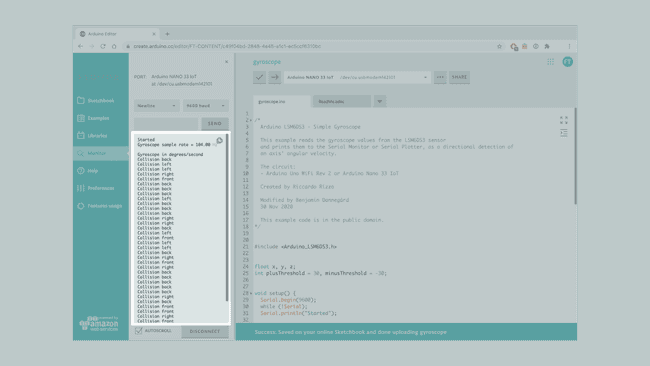
Troubleshoot
Sometimes errors occur, if the code is not working there are some common issues we can troubleshoot:
- Missing a bracket or a semicolon.
- Arduino board connected to the wrong port.
- Accidental interruption of cable connection.
Conclusion
In this simple tutorial we learned what an IMU sensor module is, how to use the LSM6DS3 library, and how to use an Arduino Nano 33 IoT microcontroller, to measure and print out values from a gyroscope sensor. Furthermore, we created an application that detects the direction of force that we can apply to the board.
Suggest changes
The content on docs.arduino.cc is facilitated through a public GitHub repository. If you see anything wrong, you can edit this page here.
License
The Arduino documentation is licensed under the Creative Commons Attribution-Share Alike 4.0 license.